(The one that looks like a mini calculator)
Having a spot of bother with your Physical Secure Key? Get the lowdown on how to fix most problems you might come across.
You are in section Home Help Secure Key Physical Secure Key Current Page
Having a spot of bother with your Physical Secure Key? Get the lowdown on how to fix most problems you might come across.
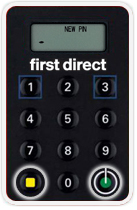
You can now log on to Mobile Banking from this device or generate a code to access your Online Banking. You can also set up face or fingerprint recognition, if it’s available on your device, to log on next time.
As soon as you've activated your Digital Secure Key, we'll automatically deactivate your old Physical Secure Key to help keep your account secure.
Want to recycle your old Physical Secure Key? You can pop it into any branch of HSBC UK or post it to us for free at:
FREEPOST
HSBC
SKR CENTRE
If you can’t log on to Mobile or Online Banking, our Digital Banking help tool will get you back up and running in no time.
If you need to change the PIN for your Physical Secure Key, here’s what to do:
1. Press a button on your Physical Secure Key to wake it up.
2. When the welcome screen appears with the ‘HELLO’ message, press and hold down the number 8 until a ‘NEW PIN’ message appears.
3. Enter your new PIN and press the yellow button.
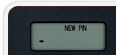
4. When you see the ‘PIN CONF’ message, re-enter your new PIN and press the green button.
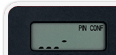
5. You’ll see the ‘HELLO’ screen again when your new PIN is confirmed.
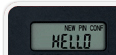
PINs should be between 4 and 8 digits long.
If you make a mistake when entering your PIN, you can press the green button to delete the last digit.
If you’ve lost your Physical Secure Key, please call us on 03 456 100 100 so we can deactivate it for you.
Once you've done that, we'd recommend using a Digital Secure Key instead. It sits on your smartphone as part of our App, which makes it more convenient – and harder to lose, too.
Find out how to get a Digital Secure Key >
If you don’t have a smartphone or tablet and need a replacement Physical Secure Key, that’s fine. Just tell us when you call and we’ll have another one sent out to you in the post.
If the battery has run out on your Physical Secure Key, please call us on 03 456 100 100 so we can deactivate it for you.
Once you've done that, we'd recommend using a Digital Secure Key instead. It sits on your smartphone as part of our App – which means it will always have battery power as long as your phone does.
Find out how to get a Digital Secure Key >
If you don’t have a smartphone or tablet and need a replacement Physical Secure Key, that’s fine. Just tell us when you call and we’ll have another one sent out to you in the post.
Your Physical Secure Key is a smart piece of tech – smart enough to tell you if something’s gone wrong. Here are details on how to handle any error messages you might encounter.